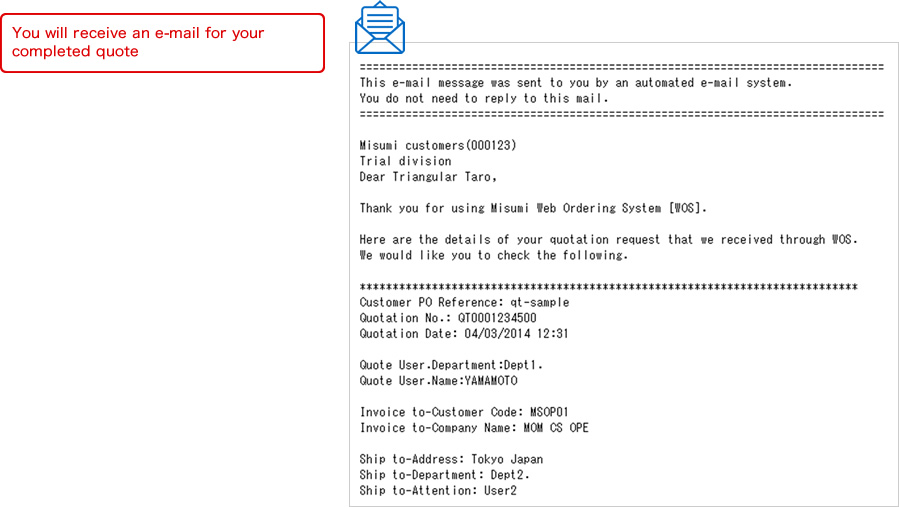Correct an Error: Request MISUMI Customer Service for Help.
Error Message for a Part Number
In the case of an incorrect part number or large quantity request, an error message will be displayed.

Correcting an Error
① Revise the data according to the message
② Check the box to ask MISUMI for a solution
③ Delete the item
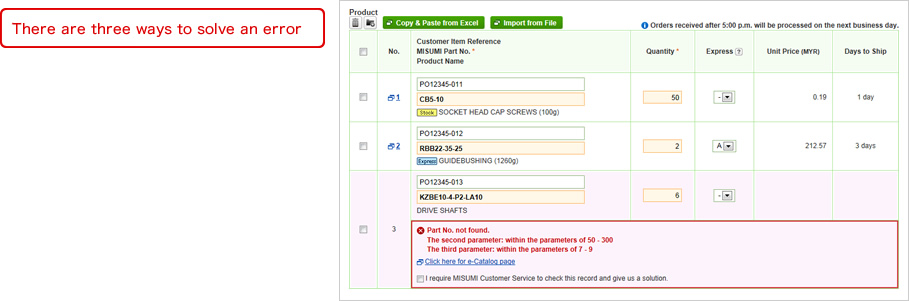


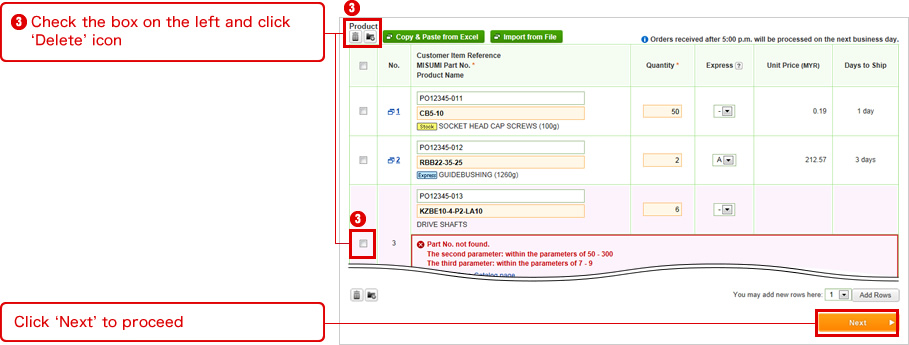
Complete Quotation With an Error and Request MISUMI's help for a Solution
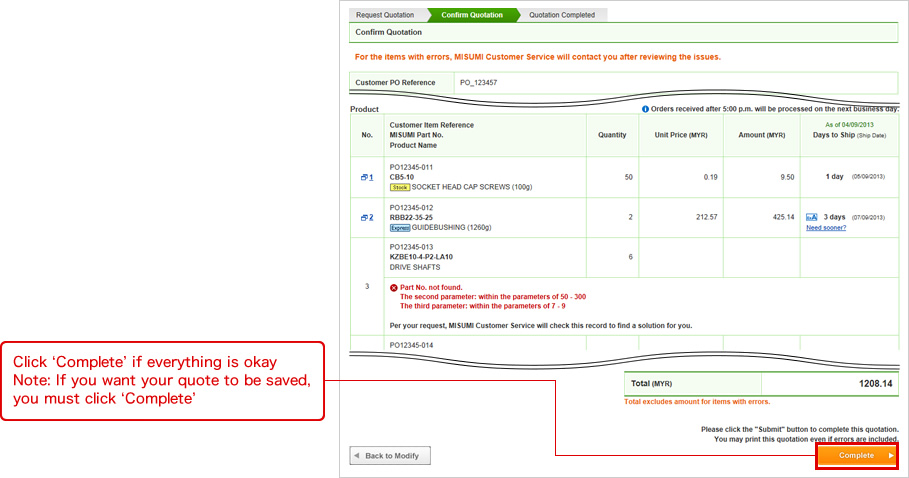
Quote Completed
Once completed, your quote can be downloaded as a PDF and printed and you will find the following:
① Email addresses where the quote has been sent
② PDF button to download the quote
③ Button to convert the quotation to order
Note: It is possible to convert items to an order,
even if MISUMI CS is working on resolving part errors with other items on the quotation
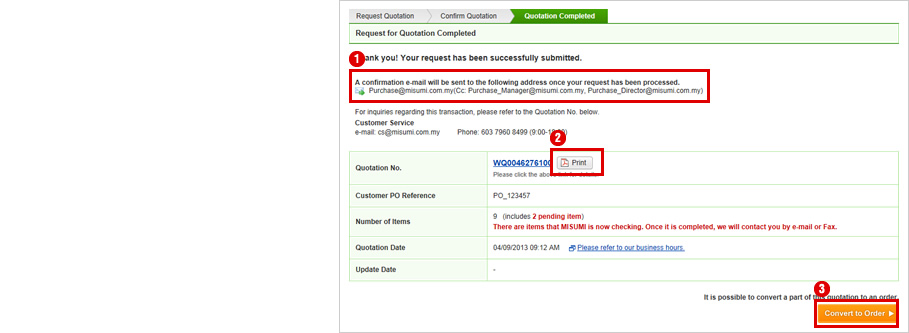
You will receive a quote confirmation e-mail
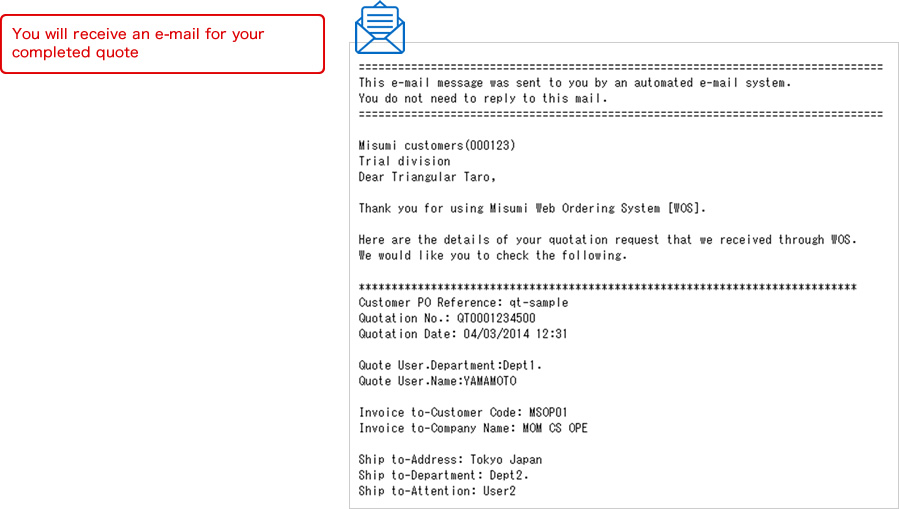
Check to See If You Have Received a Reply from MISUMI
You will see the 'Awaiting your action and confirmation in Quotation' at the top.
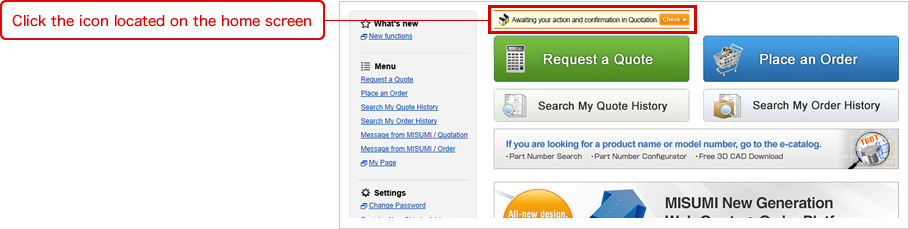
You will receive an e-mail from MISUMI. You can enter the Web Ordering System by clicking URL link in E-mail
![]()
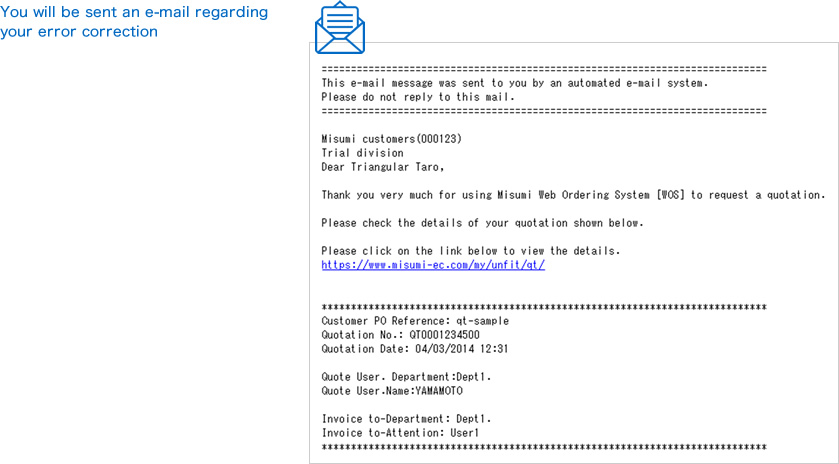
Check MISUMI's reply
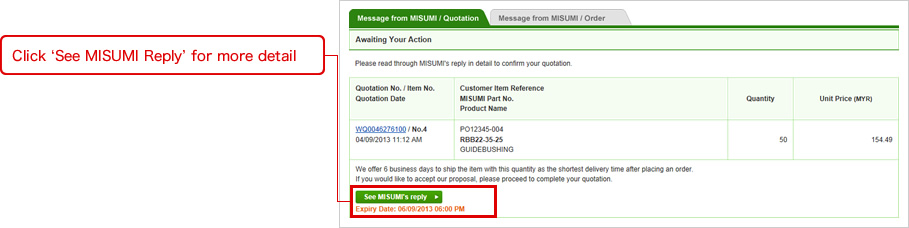
After you check MISUMI's reply, there are three options:
① Approve MISUMI's solution and click 'Next' to process
② Contact customer service
③ Cancel quotation
![]()
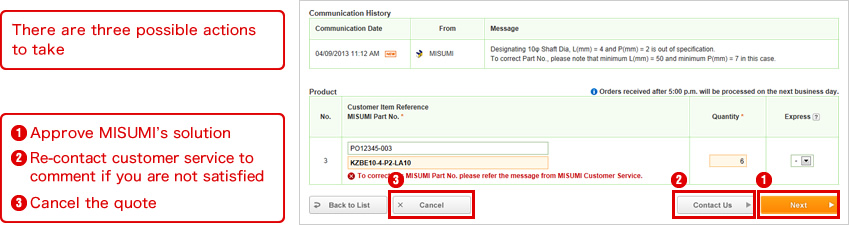

You Will Receive Quotation Confirmation E-mail