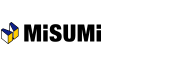[Quotation] Inputting the necessary information.
Input the necessary information and click "Next". All of the orange fields must be filled in.
- If you have any questions…
Frequently asked question
・I wish to add a new Ship to address. ⇒ "Registration of Ship to address"
・I do not understand how to use the file upload ("Import from File")function. ⇒ "File upload function"
・I do not understand the Express ⇒ "Volume Discount & Express information"
・An error appeared when I clicked the Next button. ⇒ "Quotation correction screen"
Overall view
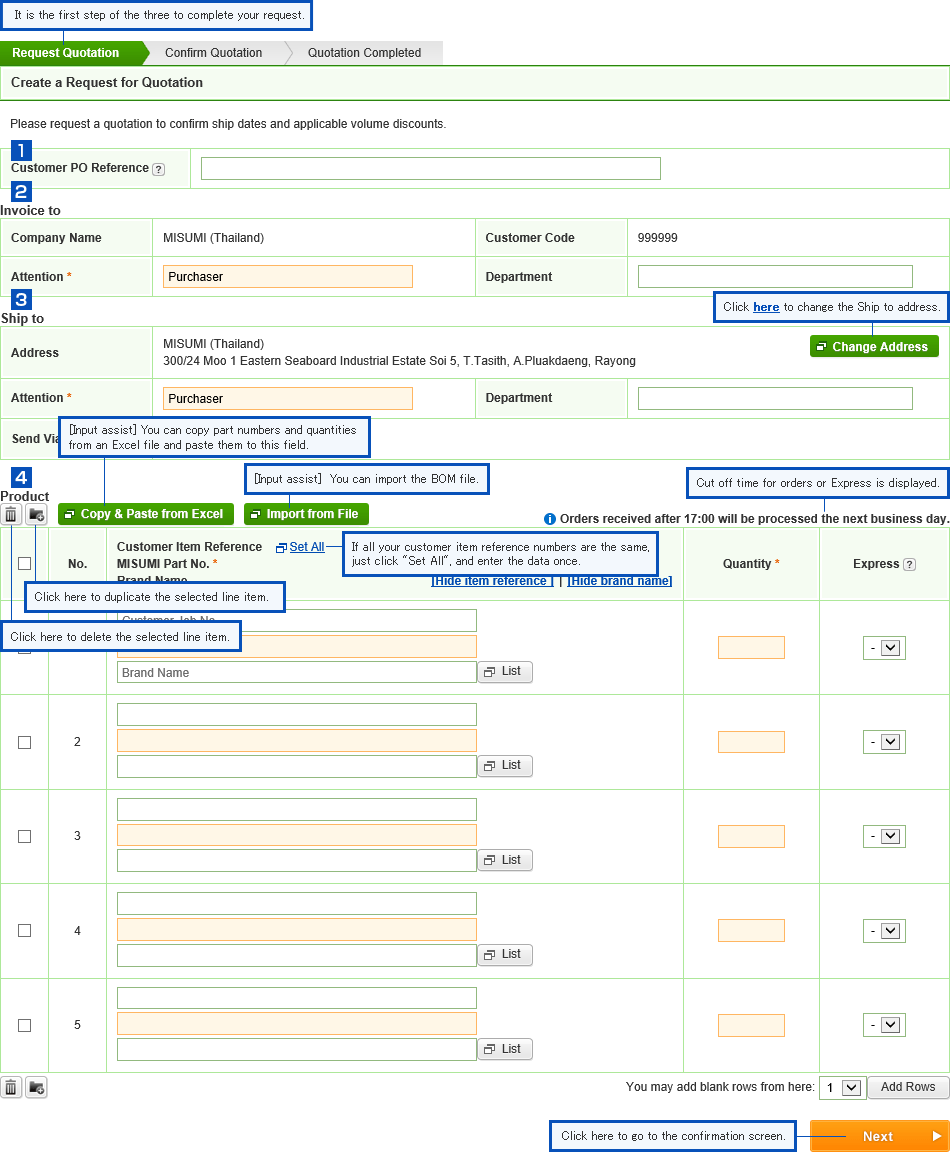
- Customer PO Reference
- Input your in-company reference PO No. at your option. The quotation No. (up to 25 alphanumeric characters) will be indicated in the quotation history or invoice.
- Invoice to
- Input or change the information a recipient of "Invoice to", as necessary.
- Ship to
- Input or change the information a recipient of "Ship to", as necessary. This information will be printed on the invoice.
Click the "Change Address" button to change the Ship to address. - Product
- (The upper white field) Input Customer Item Reference for your internal use at your option.
(The lower orange field) Input MISUMI Part No. and its quantity.
Express is a fee-based service and we can manufacture products in shorter lead-time. Please use the express service if you are in a hurry.
Express A: 5rd business day ⇒ 3rd business day shipping, Express B: 7th business day ⇒ 5th business day shipping
If any error occurs…
Follow the message. For the specific example ⇒ Click here
| Next ⇒ Quotation confirmation |
|---|
- Useful tips
How to reduce the time for input?
Using the "Copy & Past Function" or "File Upload Function" helps the time of input shorter.
・Excel data such as BOM can be utilized for obtaining a quotations or placing orders easily. ⇒ "Copy & Paste Function"
・CSV file or TSV file can be utilized for quotations and orders without converting such file to another file format. ⇒ "File upload function"
| Next ⇒ Quotation confirmation |
|---|